How to disable right click on desktop
To use this feature, you will need to be logged into your computer with administrative rights.
- Click Start button and type regedit in Run option then press Enter for next.
- Go to HKEY_LOCAL_MACHINE\Software\Microsoft\Windows\CurrentVersion\Policies\Explorer
- In right side panel, right click to create a new DWORD value with the name NoViewContextMenu (it is case sensitive), then assign number 1 in value data box.
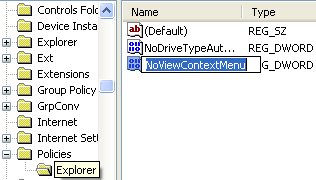
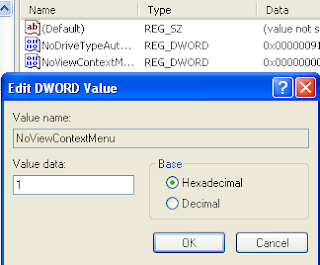
Note:Adding the registry tweak above will disable mouse right click for ALL users. If you only want to disable for the current logged in user, you should add the registry tweak to HKEY_CURRENT_USER instead of HKEY_LOCAL_MACHINE.
Labels: Tricks


0 Comments:
Post a Comment
Subscribe to Post Comments [Atom]
<< Home